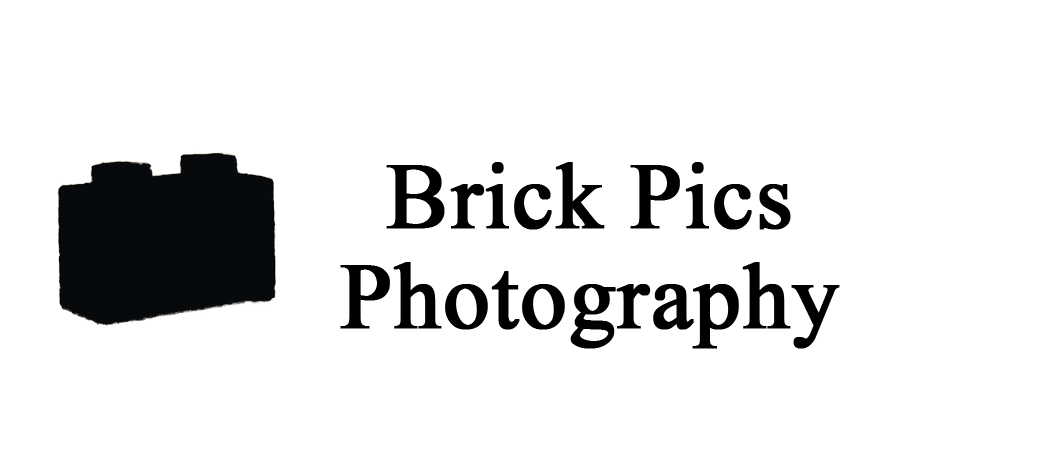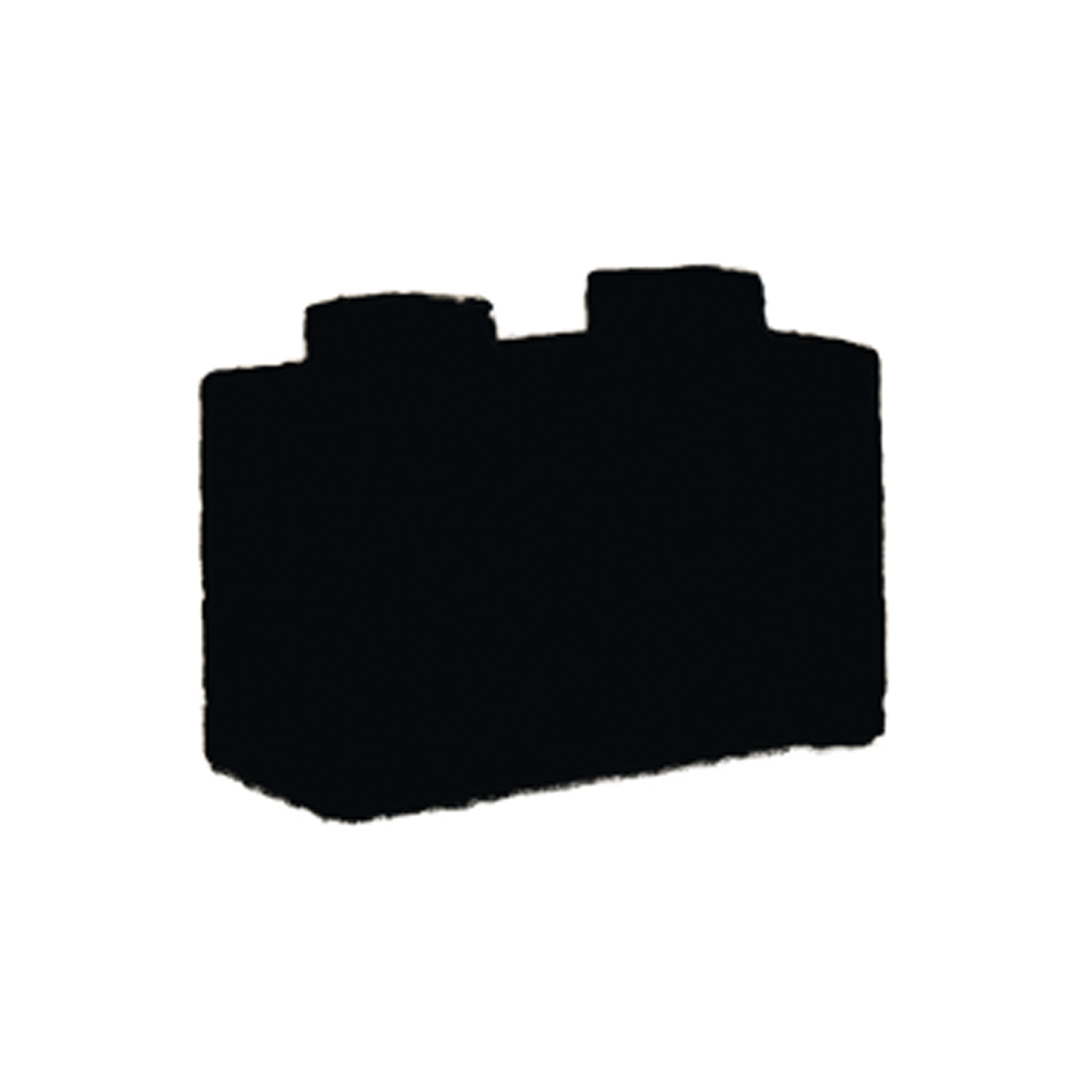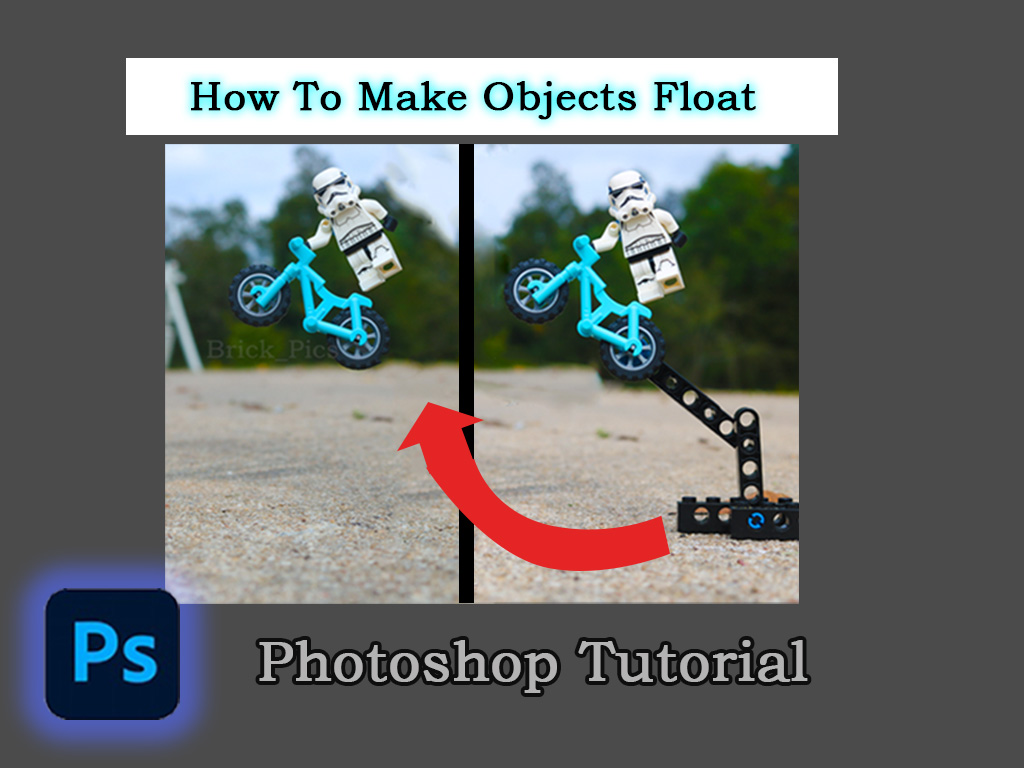Lightsaber Tutorial
1. Making a Rectangle
To make the blade you need to first make a rectangle. Make sure it's white with no stroke, and then round off the corners to give it a rounder look like the blade of a lightsaber.
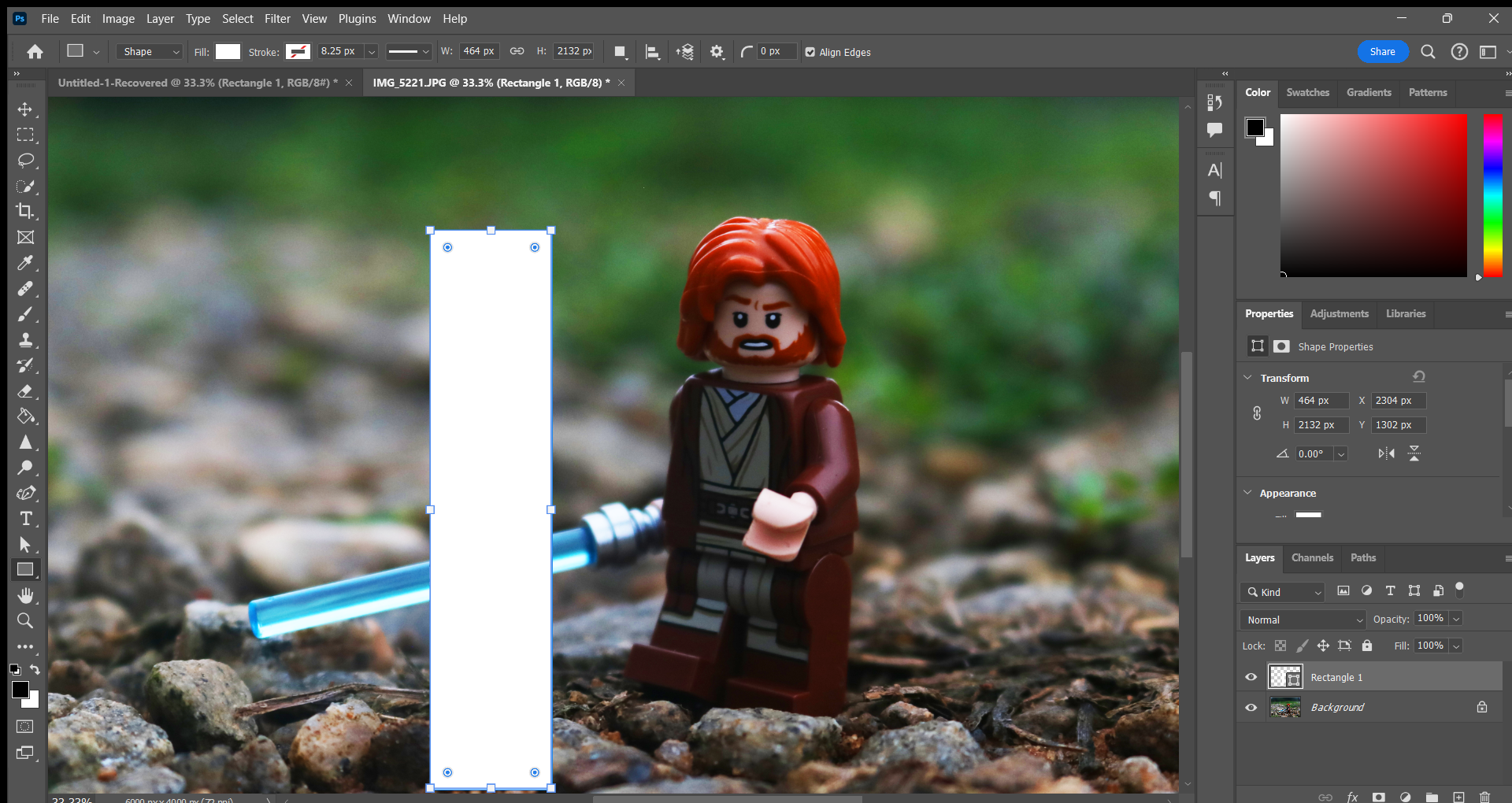
2. Make it Glow
To make the rectangle glow, you need to go to the bottom of the layers panel and click on the "fx" tab.
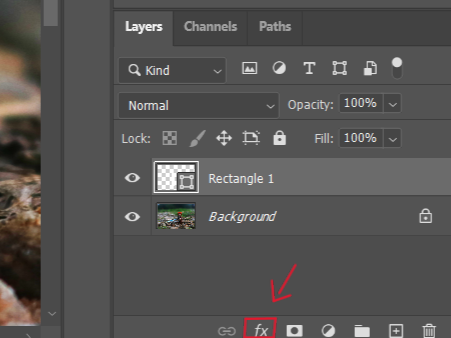
After you select "fx" click on "outer glow" and then adjust the settings until it looks right. (see the images below for more specific instructions).
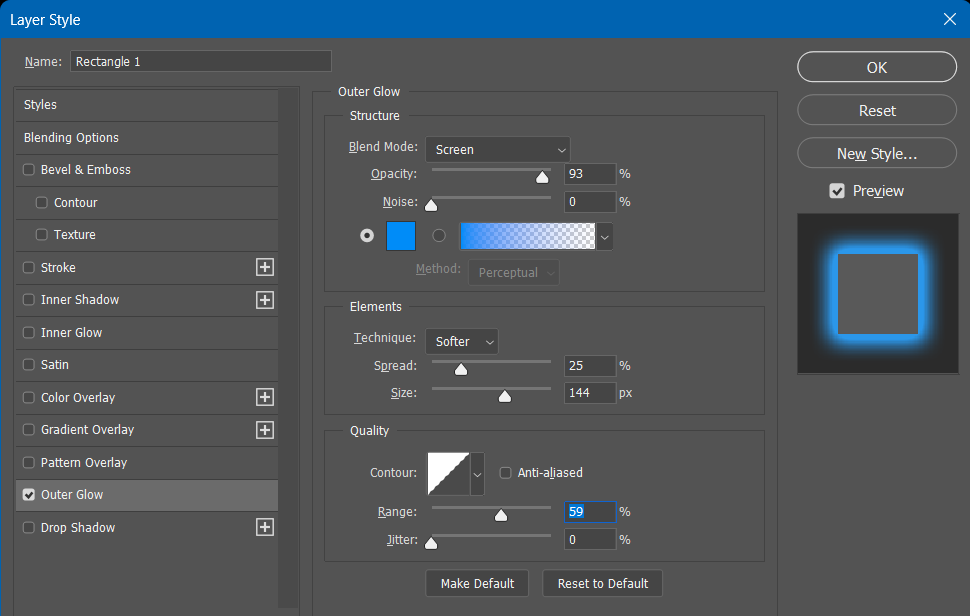
If you used the same settings as in the image above, it should look something like this.
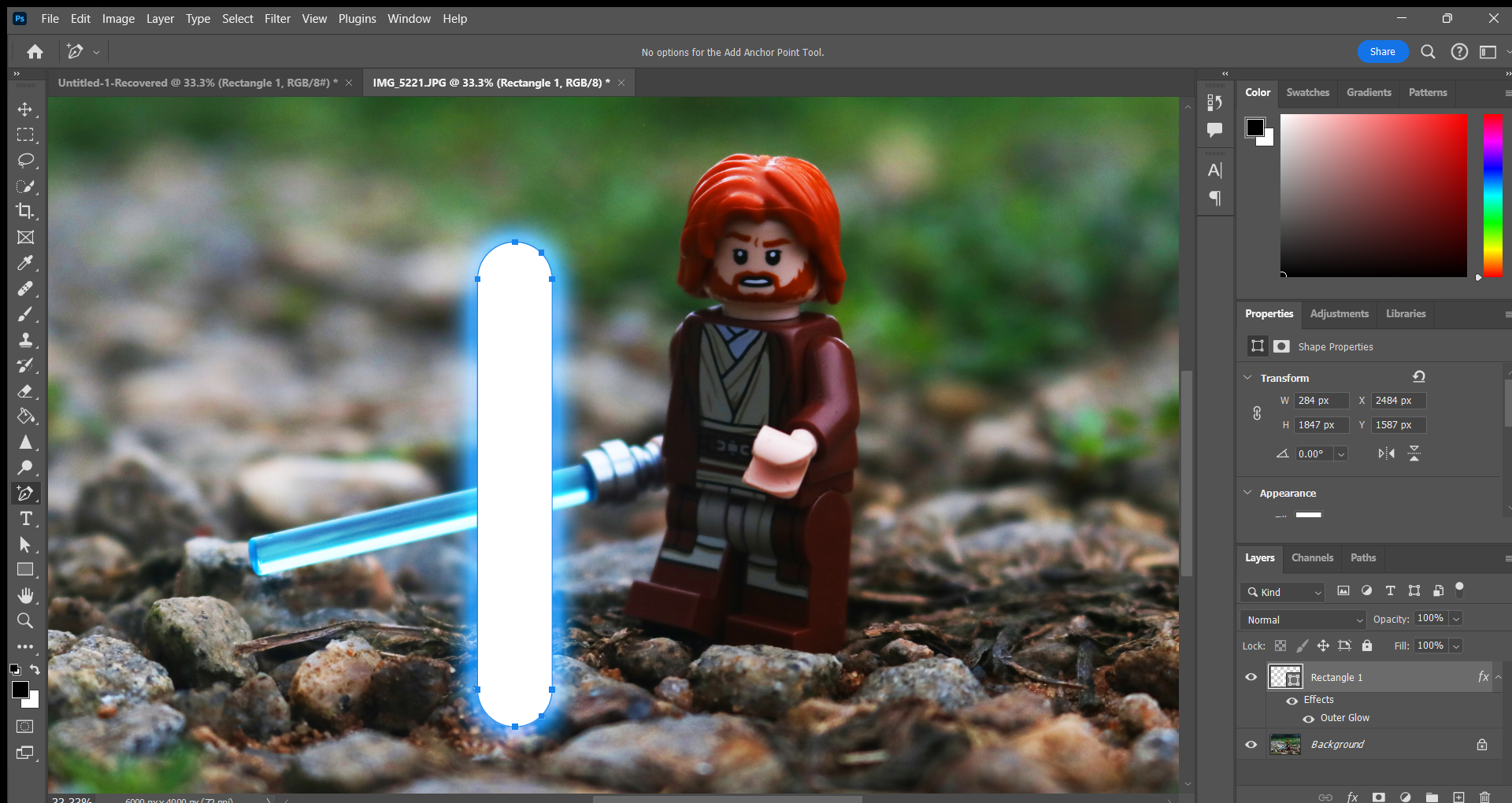
3. Resizing
To line up your rectangle with the blade, you need to rotate and resize the rectangle. You can also use the add anchor tool to get it just right.